How to book a shift?
Once you’re fully onboarded and your profile is complete, you can start applying for or accepting shifts right away
Browse Available Shifts
- Open the MyGig app or log in to the website.
- Go to the Shifts section.
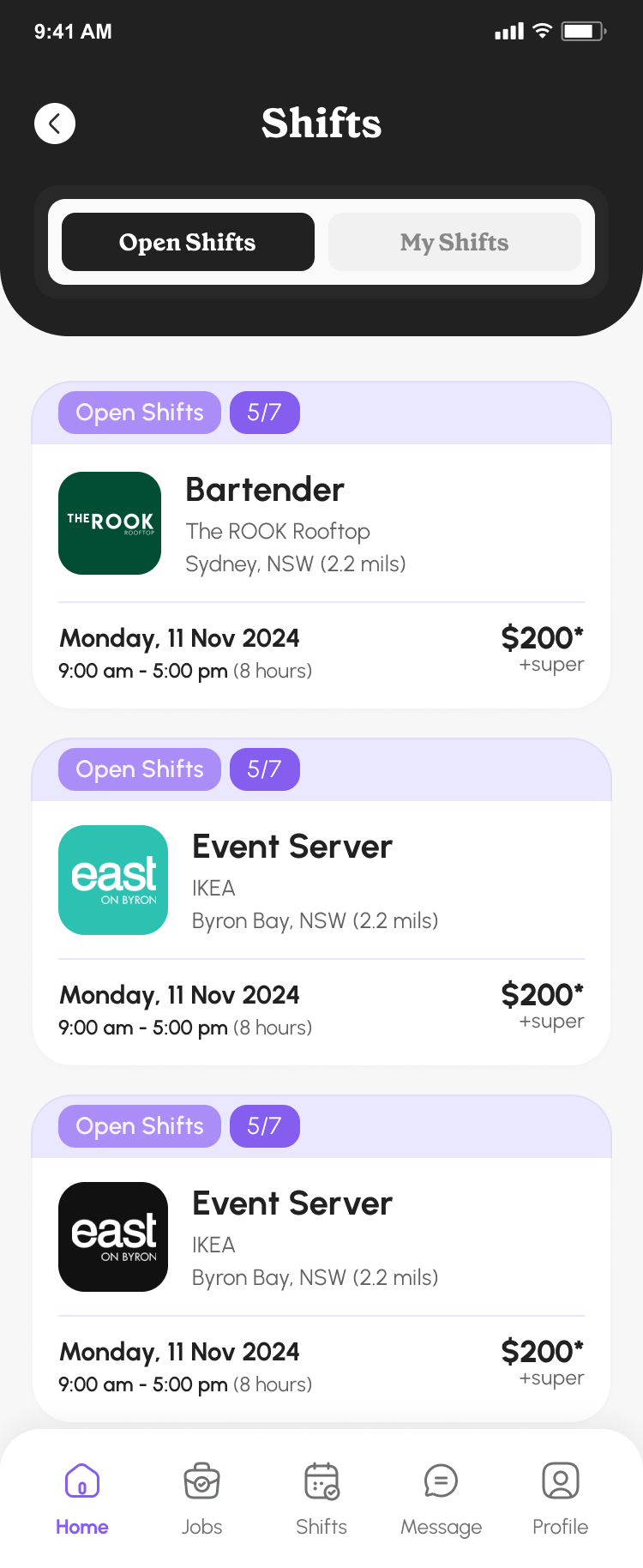
Completing your profile, uploading certifications, and setting your work preferences will show you more relevant shifts.
Review Shift Details
Before booking, carefully check the shift information:
- Role and tasks
- Shift date and hours
- Location and transport instructions
- Dress code and any grooming requirements
- Required certifications or licenses
Apply or Accept the Shift
- Some shifts are open for applications: tap Apply and your request will be sent to the business.
- Some shifts are pre-matched: tap Accept to confirm your availability.
Once your booking is accepted, the shift will appear in your My Shifts calendar.
Confirm Your Availability
After booking:
- Make sure you can attend the full shift.
- If anything changes, notify the business as soon as possible.
Prepare for the Shift
- Check the dress code and grooming instructions.
- Plan your transport to arrive on time.
Additional Notes
Recurring Shifts: Some businesses offer recurring shifts. You can book multiple upcoming shifts in one action if eligible.
Unavailable Shifts: Some shifts may not appear due to:
- Your location preferences
- Missing required certifications
- Shift already fully booked
By following these steps, you increase your chances of being booked and building a strong reputation with businesses.
Need Help? Contact support if you’re unsure about any field.
