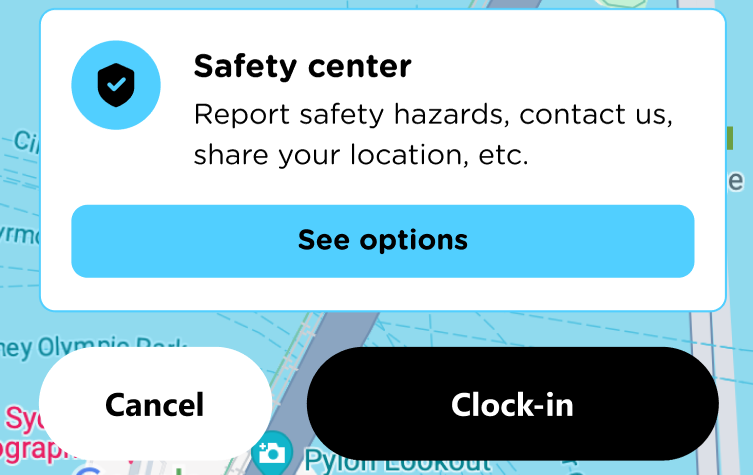How to clock in and out via the MyGig app?
Clocking in and out through the MyGig app is how your work hours are recorded, ensuring accurate payment for every shift. It’s simple, secure, and designed to make sure you get paid for the time you actually work.
Clocking In
- Open the MyGig app at the start of your shift.
- Go to My Shifts and select the shift you’re starting.
Tap Clock In.
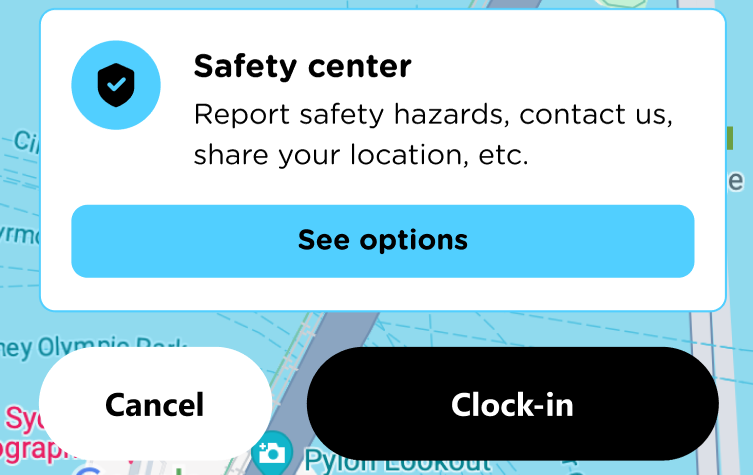
This starts your official work timer. Make sure you do this on-site as location tracking may be used to verify your presence.
Clocking Out
- At the end of your shift, open the same shift in the app.
- Tap Clock Out.
This stops your work timer and finalizes your hours for that shift.
Requesting Hour Adjustments
If there’s a discrepancy in your hours (for example, a late clock-in or early clock-out), you can request an adjustment:
- Go to the completed shift in the app.
- Tap Request Hours Adjustment.
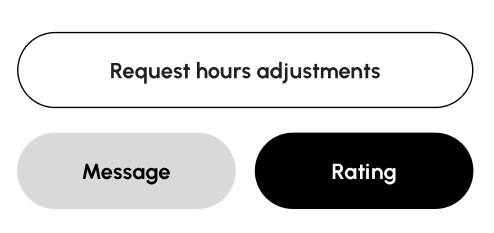
- Enter the correct start and end times and provide a brief explanation.
- The business manager will review and approve the adjustment if correct.
Always double-check your hours at the end of a shift to avoid payment delays.
If You Can’t Clock In or Out
Technical issues or phone problems can happen. In this case:
- Notify the manager at your shift location.
- Ask them to clock in or out on your behalf.
- Confirm the recorded hours in the app once the shift is complete.
This ensures your work hours are accurately recorded and prevents payroll issues.
Using the app to track your hours protects your pay, keeps records accurate, and ensures you’re properly compensated for every shift.
Need Help? Contact support if you’re unsure about any field.